Webdriver offers the ability to cope with javascript alerts using Alerts APIClick here to view Alert API Details
// Get a handle to the open alert, prompt or confirmation
Alert alert = driver.switchTo().alert();
Alert is an interface. There below are the methods that are used
//Will Click on OK button.
alert.accept();
// Will click on Cancel button.
alert.dismiss()
//will get the text which is present on th Alert.
alert.getText();
//Will pass the text to the prompt popup
alert.sendkeys();
//Is used to Authenticate by passing the credentials
alert.authenticateUsing(Credentials credentials)
Working with Alerts using Selenium Webdriver:
The below is the sample code for alerts, please copy and make an html file and pass it to the webdriver.<html>
<head>
<title>Selenium Easy Alerts Sample </title>
</head>
<body>
<h2>Alert Box Example</h2>
<fieldset>
<legend>Alert Box</legend><p>Click the button to display an alert box.</p>
<button onclick="alertFunction()">Click on me</button>
<script>
function alertFunction()
{
alert("I am an example for alert box!");
}
</script>
</fieldset>
</body>
</html>
import org.openqa.selenium.Alert;
import org.openqa.selenium.By;
import org.openqa.selenium.WebDriver;
import org.openqa.selenium.firefox.FirefoxDriver;
import org.testng.annotations.Test;
public class PopupsHandling {
WebDriver driver=new FirefoxDriver();
@Test
public void ExampleForAlert() throws InterruptedException
{
driver.manage().window().maximize();
driver.get("file:///C:/path/alerts.html");
Thread.sleep(2000);
driver.findElement(By.xpath("//button[@onclick='alertFunction()']")).click();
Alert alert=driver.switchTo().alert();
System.out.println(alert.getText());
alert.accept();
}
}Working with Confirmation Popups
The below is the sample code for confirmation Popup, please copy and make an html file and pass it to the webdriver as below.<html>
<head>
<title>Selenium Easy Confirm popup Sample </title>
</head>
<body>
<h2>Confirm Box Example</h2>
<fieldset>
<legend>Confirm Box</legend>
<p>Click the button to display a confirm box.</p>
<button onclick="confirmFunction()">Click on me</button>
<p id="confirmdemo"></p>
<script>
function confirmFunction()
{
var cb;
var c=confirm("I am an Example for Confirm Box.\n Press any button!");
if (c==true)
{
cb="You Clicked on OK!";
}
else
{
cb="You Clicked on Cancel!";
}
document.getElementById("confirmdemo").innerHTML=cb;
}
</script>
</fieldset>
</body>
</html>
import org.openqa.selenium.Alert;
import org.openqa.selenium.By;
import org.openqa.selenium.WebDriver;
import org.openqa.selenium.firefox.FirefoxDriver;
import org.testng.annotations.Test;
public class PopupsHandling {
WebDriver driver=new FirefoxDriver();
@Test
public void ExampleForConfirmBox() throws InterruptedException
{
driver.manage().window().maximize();
driver.get("file:///C:/path/confirmation.html");
Thread.sleep(2000);
driver.findElement(By.xpath("//button[@onclick='confirmFunction()']")).click();
Alert alert=driver.switchTo().alert();
System.out.println(alert.getText());
alert.dismiss();
}
}Working with Prompt Popups.
In prompt, you can enter the text using webdriver sendkeys("text..")The below is the sample code for prompt popup, please copy and make an html file and pass it to the webdriver as below.
<html>
<head>
<title>Selenium Easy Prompt popup Sample </title>
</head>
<body>
<h2>Prompt Box Example</h2>
<fieldset>
<legend>Prompt Box</legend>
<p>Click the button to demonstrate the prompt box.</p>
<button onclick="promptFunction()">Click on me</button>
<p id="promptdemo"></p>
<script>
function promptFunction()
{
var x;
var person=prompt("Please enter your name","Your name");
if (person!=null)
{
x="Hello " + person + "! Welcome to Selenium Easy..";
document.getElementById("promptdemo").innerHTML=x;
}
}
</script>
</fieldset>
</body>
</html>
import org.openqa.selenium.Alert;
import org.openqa.selenium.By;
import org.openqa.selenium.WebDriver;
import org.openqa.selenium.firefox.FirefoxDriver;
import org.testng.annotations.Test;
public class PopupsHandling {
WebDriver driver=new FirefoxDriver();
@Test
public void ExampleForPromptBox() throws InterruptedException
{
driver.manage().window().maximize();
driver.get("file:///C:/path/prompt.html");
Thread.sleep(2000);
driver.findElement(By.xpath("//button[@onclick='promptFunction()']")).click();
Alert alert=driver.switchTo().alert();
driver.switchTo().alert().sendKeys("Helllo");
alert.accept();
System.out.println(alert.getText());
}
}










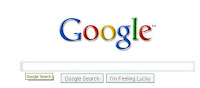
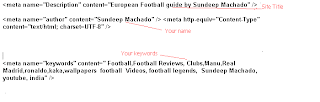























 l
l


